In this article we will explain the workflow of leave request (the workflow of overtime request is very similar). Employees must submit they leave requests to their line manager for approval. If you want to bypass this workflow, you can define that a user has no line manager when created or editing its record (see this article for more details).
You must have created some users and configure one of them as the line manager of another one, as described here. Please note that Jorani uses e-mail in order to notify users at the main steps of this workflow.
Below is the workflow of a leave request that will be discussed into this article.
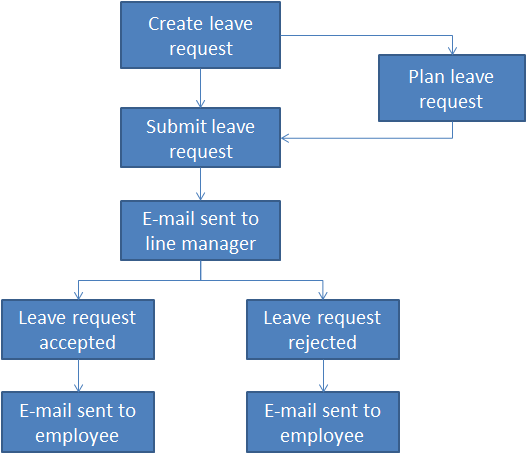
Workflow of leave request
The employee fills a leave request (see this article for more details) and there is two possible next steps :
In the e-mail received by the line manager, there is two links:
In both cases, the employee is notified of the choice made by its line manager (by an e-mail).
If the line has no access to his e-mail account, he can validate the leave requests by using the page Validation/Leaves. And if the line manager is unable to validate, the employee can ask to the HR manager/offcier to edit any of its leave requests.
A leave request with the status "Requested", "Accepted" or "Rejected" cannot be modified by the employee. Because modifying the dates or the duration may impact the leave balance report or allow an employee with bad intentions to modifiy a past request. However, if a mistake was made, an employee can ask to an HR officer to modify a submitted request.

How to create and submit your first leave request? How to send it to your line manager for approval? Read »

The list of employees page allows HR officer and manager to manage the leave, overtime and entitled days of employees. Read »

If you use LMS in order to prepare the payroll, as with a paper-based process, you need to regularly audit the leave requests of your employees. Read »

Once your account has been created, you can login to the application. This article explains how to solve connection problems. Read »

This article explains how to activate the Google analytics tracking code and to optionally trace the user ID. Read »