This article explains how to use the global calendar so as to audit the leaves of your employees. As we’ll see, if the leave requests are not regularly verified, the actual leave balance of employees can be wrong.
Let’s take an example. Open the global calendar (Calendars \ Global) page and select an entity (an entity can be a department, subsidiary, etc. it depends on how you defined your organization). Don’t forget to opt in “Include sub-departments” if you want to include all children entities.
For the sake of the example, let’s imagine that the current date is October the first. With the screenshot below, we notice some potential problems:
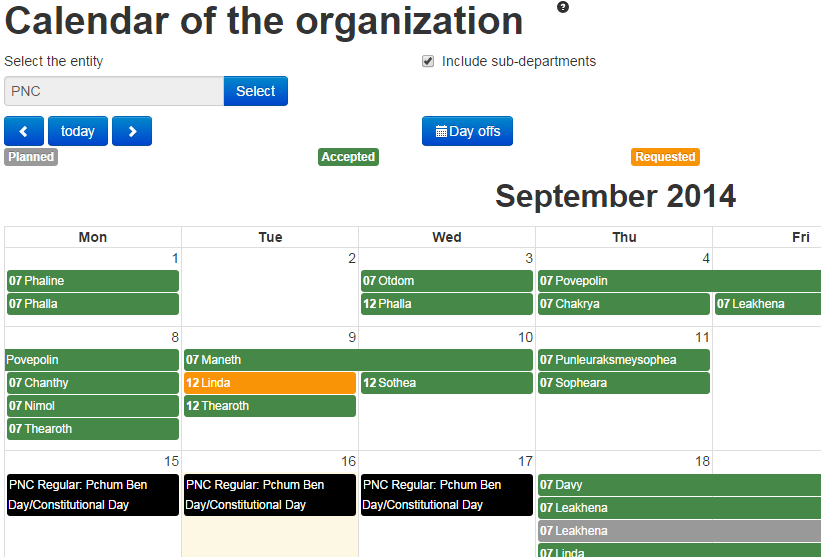
Calendar of organization
Managers should check if these employees have actually taken their leave or not (in other words, did they leave their work or did they actually work).
You can fix this situation by many ways:
Please note that LMS doesn’t automatically reject the planned leave request not does it automatically validate the requested leaves after a delay. We didn’t make this choice because it can cause mistakes either in behalf or in the detriment of employees. We believe that managers should be closely involved in tracking the time and leaves of their collaborators.
If LMS is used for the monthly payroll the verification described into this article should be done before the end of each month.

How to get the total count of entitled and taken days for each employee of your organization with Jorani? Read »

In Jorani, we can allocate time off credits at the level of a contract: all employees attached to this contract will be impacted by this allocation. Read »

The global calendar page allows you to display the leaves of all the organization or to filter by department Read »

Jorani contains a simple user management system that allows you to create employees and attach them to an line manager and more. Read »

Jorani is a secured open source software. Jorani implements many security algoritms to protect your data and your privacy. Read »