You can't use Jorani if your are not a user of the application. An administrator must create your account in Jorani if you need to access to the application. As described later, an email is sent to you once your account is created.
Jorani has a lot of connection options but most of the time, the login page looks as below:
Enter your login and your password and click on the Login button or press the enter key.
If you are not an administrator or you didn't install Jorani, you should have received an e-mail with your credentials. Please use the the login and password provided in the e-mail. For example :
Your account has been created Welcome to Jorani test TEST. Please use these credentials to login to the system : Login ttest Password E2;q3%l2# Once connected, you can change your password, as explained here.
If the password is difficult to remember, you can change it as explained into this article.
Some companies use an internal directory (called LDAP or AD). If your company uses such a system, the email differs a bit.
Your account has been created Welcome to Jorani test TEST. Please use these credentials to login to the system : Login ttest Password The password you use in order to open a session on your operating system (Windows, Linux, etc.).
If it is the case, you need to use the same password that you use when you connect to your computer. You need to contact the administrator of Jorani or your helpdesk if you have trouble or if you want to change this password.
If your company is using GSuite they may have activated a cool feature of Jorani. If you are lucky, you don't need to enter any login or password. Just click the button with a Google icon (). A pop-up may appear, if it appears it means that you have more than one Google account. Select your Google account that you use for work:
In case of problem with your account, Jorani will display an error message:
This can be caused by various issues:
Please try again or contact an administrator. An HR Officer/Manager can reset your password. Once your password has been reset by someone else, you will receive this email:
Your password has been reset Please use these credentials to login to the system : Login bbalet Password N751Ofjzno Once connected, you can change your password, as explained here.
From this point you must use the new credentials provided into this email and stop to use the login and password you used before. Of course, you can change this password if you don't like it.
If you are an administrator or after a fresh installation, The first time you log to the application, you can use the login bbalet and connect to Jorani with the password bbalet. This default account should be deleted in production.
Once you are connected, you can change this default password. See this article to see how you can change the default admin password.
If you have not changed your password, search into your mailbox for an e-mail with the subject [Jorani] Your account has been created and use the provided credentials.
If you have changed your password and you don't remember it, contact an administrator and ask him to change your password.
Another option (if your company doesn't use LDAP) is to click the button Send me my password:
If you can't see this button, you need to contact your HR Officer/Administrator or helpdesk, because your company has desactivated the feature. In this situation, only an IT Staff can help you.
Jorani is a secured system :
For more information about the security features implemented in Jorani, please refer to this article.
We recommend to set up a secured website when you install Jorani (it means that it will be accessed by a URL starting by HTTPS://)
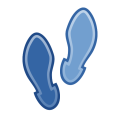
This article guides you step by step in you deployment of Jorani. This tool is easy but you should respect this process of configuration. Read »

In Jorani, we can allocate time off credits at the level of a contract: all employees attached to this contract will be impacted by this allocation. Read »
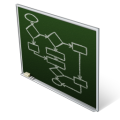
When employees create a new leave request, the approval of this request can follow a predefined workflow. Read »
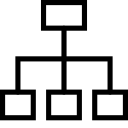
Jorani allows you to describe your oraganization in terms of branches, departments, teams, etc. And to attach employees to entities. Read »

HR officer and manager can manage the list of leave types. They can create, modify or delete any leave type except the compensate leave type. Read »