The page "leave balance Report" allows HR staff to get the list of number of entitled and taken days for each employee.
You must have created some users. In order for the report to be populated, employees must be attached to entities and they must have submitted leaves to their line managers. All employees must be defined with a contract having valid start and end periods (for example, from January, 1st to December, 31th of each year).
Optional steps :
Login to Jorani as an HR user. you can launch the leave balance report from the HR menu :
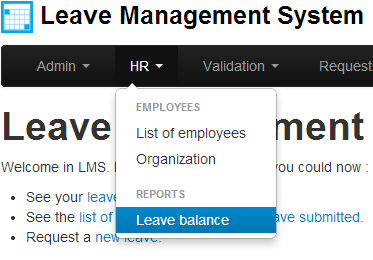
There are three controls at right corner of the page :
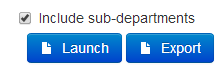
Controls for the report execution
When you click on the Select button of the "Select the entity" field, a pop-up appears allowing you to select an entity (department). The report will list all employees belonging to this enity.
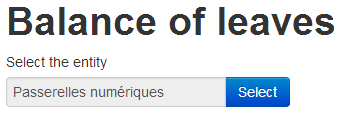
Select the entity to which employees belong
As explained earlier, if you want a global report for all employees belonging to your organization, you would select the root entity and opt-in the "Include sub-department" checkbox. Into this example, if we want to get a leave balance report of all employees belonging to the "PNC" subsidiary and to include the departments "Communication", "Finance", "Selection", etc. we would select the "PNC" node in the organization tree and opt-in the "Include sub-department" checkbox.
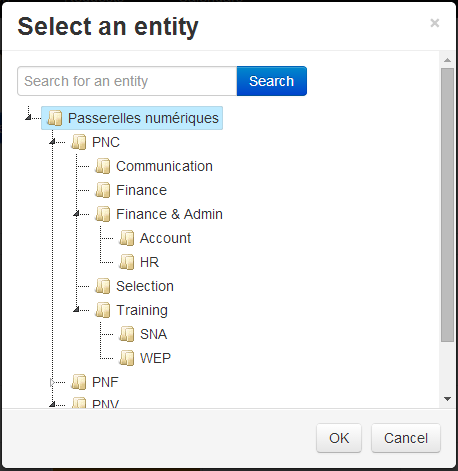
Organization popup
As you can see, all the leave types are displayed. The result can be exported in Excel (by using the "Launch" button) and the user can choose to remove or add other information into the Excel file.
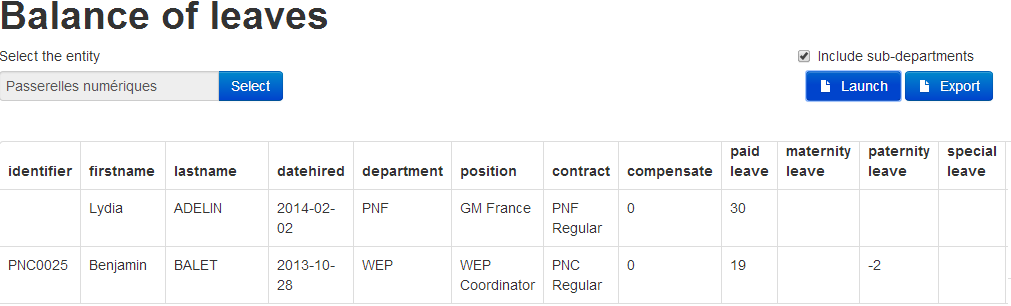
Example of leave balance report
This report takes only into account the Accepted leave requests into the current period of the contract of each employees. For example, if the contract specifies that leaves run from January, 1st to December, 31th of each year only leaves taken into this period of the current exercise will be taken into account.
This report is useful to point out irregularities. For example, the employee of the second line has taken too much of "Paternity leaves". Those leaves might be converted into unpaid leave by the HR manager. If you want to know more about aditing a requested leave, please read this article.
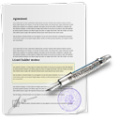
Jorani allows you to create several types of contracts with different annual periods of leave and excluded leave types. This page allows you to choose the default leave type. Read »

A manager may temporarily or permanently entrusts with the validation of requests for leave to another employee, is the delegation. Read »

Jorani is compatible with HHVM and nginx. This tutorial explains how to achieve a high performance installation. Read »

How to install Jorani on Ubuntu? What is the default password? Here's a complete tutorial. Read »

A user can change its password anytime. As explained into this article, you can do it in one click. Read »