In Jorani, leave credits can be allocated to an employee, but also at the level of a contract. The difference is that the days added at the contract level will benefit all employees related to this contract.
Nothing prevents you to credit leave entitlements at the employee level rather than at the contract level and vice versa. Jorani is flexible enough to handle both situations.
The page is accessible to human resources managers from the page HR / Contracts Lists. Choose one of the contracts and click on the change icon on the corresponding line.
We will assume that the annual vacation period is from January 1st to December 31st each year (as defined in the example above).
The page for changing time off credits for a contract now opens:
This page lists all the days you've credited to a contract (since you've been using Jorani). The table contains the following columns:
If you want to delete a holiday credit, simply delete the credit line with the delete icon .
This pop-up makes it possible to create a new line into the table described in the preceding paragraph.
Although its duration can be less than a year, an entitlment cannot exceed one year. So please choose the start and end dates accordingly.
If you want to check the effects of your entry, you can open the leave balance report of an employee (From HR/List of employees). You will see that the second table Entitled days to Contract #xxx has been updated with the credits you have allocated to the contract. Of course, this requires the employee to be attached to this contract when it was created. To link an employee to a contract, go to the employee management page.
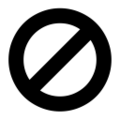
Your HR policy may prevent some employees to request a time off with a given leave type. This article explains you how to deal with this use case. Read »
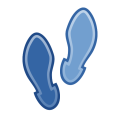
This article guides you step by step in you deployment of Jorani. This tool is easy but you should respect this process of configuration. Read »

Comprehensive guide to database and file backup. This user guide explain everything you must keep when changing server. Read »

If you use LMS in order to prepare the payroll, as with a paper-based process, you need to regularly audit the leave requests of your employees. Read »

HR officer and manager can manage the list of leave types. They can create, modify or delete any leave type except the compensate leave type. Read »