Starting from Beta 2, you can activate Google analytics and optionally track the behaviour of the different users on the system. It is interresting if you want to know how is Jorani used by your employees.
Please note that there is no need to modify the code. By changing the configuration of Jorani as explained into this article, Google Analytics Javascript code will be automatically injected into the pages of the application.
First step is to create a Google Analytics account or a view (see Google Help Center).
Optionally, you can track the activity of your employees by sending the user-id to Google Analytics. It will help you to filter the different views in Google Analytics. This is a feature that must be enabled first into you GA account (see GA help center)
Locate the file application/config/config.php in your installation of Jorani and change the default configuration by inserting your google analytics account. for example, change this default configuration:
$config['ga_code'] = '';
By adding your account number:
$config['ga_code'] = 'UA-51100510-2';
Locate the file application/config/config.php in your installation of Jorani and change the default value of the ga_send_userid variable from FALSE to TRUE :
$config['ga_send_userid'] = TRUE;
Google Analytics doesn't record the Page Timing for all the visits and all the pages. It only records some samples. This behaviour has nothing to do with the Jorani project but it is a limitation of Google Analytics.
If you want to use a complete APM (Application Performance Management) solution so as to analyze the different business transactions, the availability, the server and browser time, etc. Please note that Jorani has been succesfully tested with New Relic.
In order to use New Relic, you must deploy the monitoring tools on your server and restart the Apache or FPM-PHP service running Jorani. But there is no need to modify Jorani configuration or its PHP code.
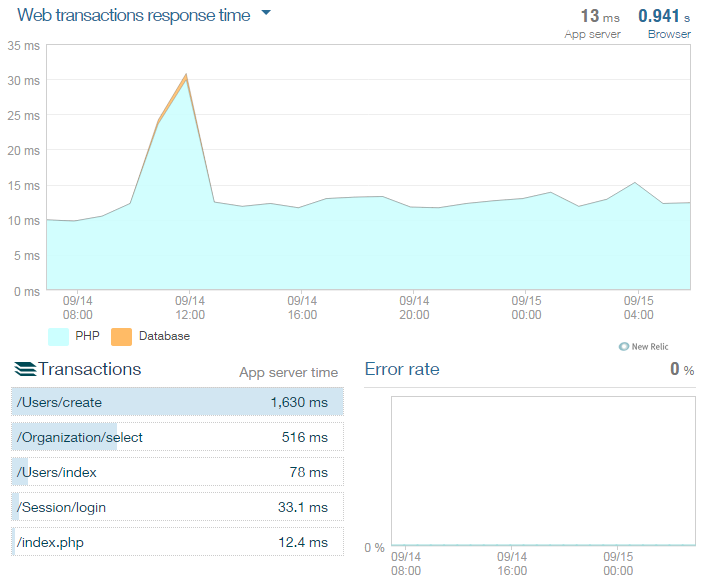
Using new relic APM tool with Jorani

A user can change its password anytime. As explained into this article, you can do it in one click. Read »

A manager may temporarily or permanently entrusts with the validation of requests for leave to another employee, is the delegation. Read »
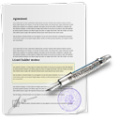
Jorani allows you to create several types of contracts with different annual periods of leave and excluded leave types. This page allows you to choose the default leave type. Read »

HR officer and manager can edit any leave request. This is useful if an employee made a mistake on a submitted leave request. Read »

If you are the line manager of one or more employees, this page allows you to list the pending or all leave requests. Read »