The feature describes into this article allows you to display non-working days on the calendar pages and to automatically calculate the duration of a leave request. It means that when an employee will enter the start and end dates for a leave request, Jorani will automatically calculate the duration of a leave by taking into account the non-working days (public days off and week-end) defined on a contract (an example is given at the end of this article).
The behavior describes into this article can be desactivated for some special leave types. Please read the last section if you want to know more about these special types.
You must have created a contract and an employee attached to this contract.
Login to the application with an account having "hr" role. Access to the page "List of contracts" from the HR menu. Choose the line containing the contract you want to modify and click on the calendar icon ():
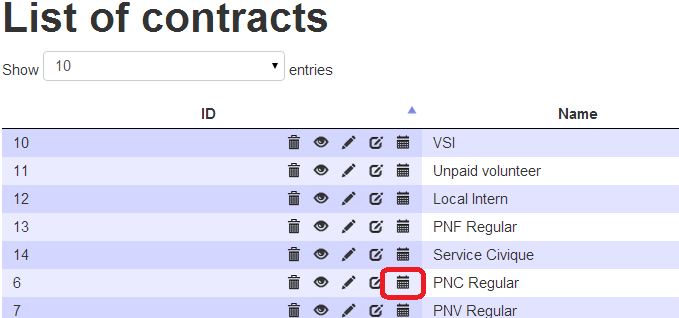
List of contracts from HR menu
This will open a page displaying a full year calendar. You can change the year being display by clicking on the buttons for previous or next years.
This calendar displays the working and non-working days. Please note that you can define half non-working days (morning or afternoon).
If non-working days are already defined, they will appear as half or entire non-working days. You can define a non-working day with the following duration :
 Morning
Morning Afternoon
Afternoon Entire day
Entire dayIf no icon is displayed on a day, it means that it is a working day. Below an example where every week-end (saturday and sunday) is defined as non-working days:
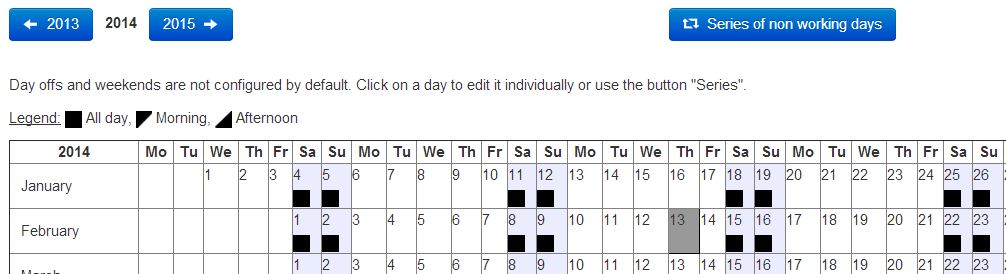
Define the non-working days of a contract
You can click on any day on this calendar to create, update or delete this day as a non working day. If you click on any day of this calendar, a popup will appear and allow you to perform these operations:
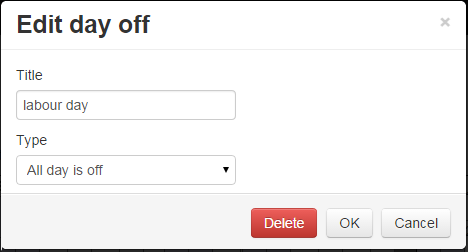
Edit a non-working day (delete button doesn't appear for working days)
You can define a series of non-working days by clicking on the "Series of non-working days" button. Let's imagine that you want to define every sunday of the year as a non-working day. You would click on the button and fill the pop-up as with this example:
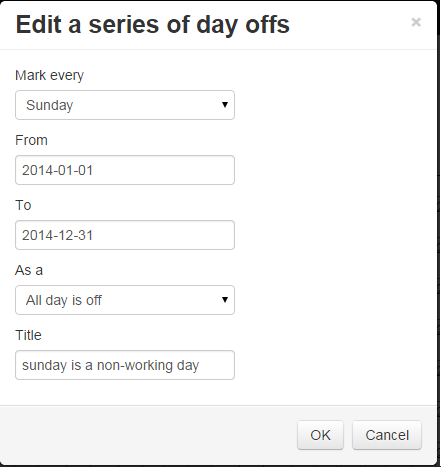
Edit a series of non-working days
In order to delete a series of non-working days, open the pop-up, choose the period and select "As a Working day".
If the non-working days are correctly defined on the contract of the connected employee, the duration of a leave request is automatically calaculated (provided that the start and end dates are entered):
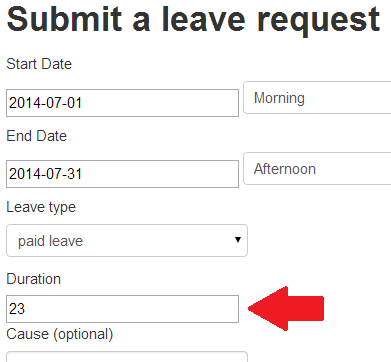
Leave request: calculation of the leave duration
Please note that Jorani allows the employees to overwrite this value.
In some countries, special leave types such as maternity or paternity time off are calculated differently. Indeed, public holidays and non-business days (it depends on your company, but an example is saturday or sunday) are considered working days when calculating the duration of a leave request.
If you want to deduct all calendar days between the start and end dates of a leave request, please check the option Deduct non-working days when you create the leave type.

If you use LMS in order to prepare the payroll, as with a paper-based process, you need to regularly audit the leave requests of your employees. Read »

How to create and submit your first leave request? How to send it to your line manager for approval? Read »

The list of employees page allows HR officer and manager to manage the leave, overtime and entitled days of employees. Read »

Once your account has been created, you can login to the application. This article explains how to solve connection problems. Read »

This article explains how to activate the Google analytics tracking code and to optionally trace the user ID. Read »